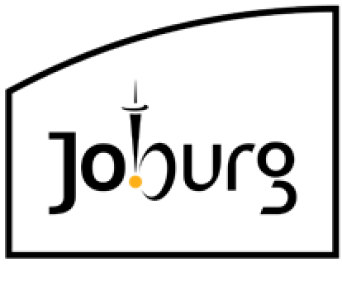Welcome to the Corporate GIS Online Maps
Dear valued customers
Corporate Geo-Informatics (CGIS) is operating at COVID-19 adjusted alert Level 1 [as of 23 March 2022].
CGIS [Metro Centre, A block, 8th floor] will not be available for walk-in customers but our committed staff will still be available through our various electronic communication platforms.
Walk-in customers will be received at the CGIS public information counter at Metro Link (Ground Floor, 158 Civic Boulevard, Braamfontein – Opposite Joburg Theatre).
Please send your property related requests through the electronic communication channels as listed below:
- Digital data and mapping: cgisprojects@joburg.org.za
- eProperty Information subscribers: cgisfax@joburg.org.za
- Liquor, Environmental Health, Gambling and Trade Local Authority approvals: license@joburg.org.za
- Online Maps and aerial imagery queries: ims@joburg.org.za
- Property ownership related queries: lisadmin@joburg.org.za
- Proposed township name requests and related queries: townshipname@joburg.org.za
- Street address related queries: address@joburg.org.za
- Zoning information: cgiscounter@joburg.org.za
- All other CGIS customer queries: cgiscrm@joburg.org.za
- For Surveyor General plans/diagrams you may go to http://csg.dla.gov.za/ or email sgdatagp@dalrrd.gov.za
Other CGIS contact details can be found on the eServices Corporate Geo-Informatics Spatial Data Map page: https://eservices.joburg.org.za/corporate-geo-informatics/spatial-data-map (click on City of Johannesburg on the displayed map).
Property information can also still be obtained from the Online Maps on Jozinet and on eServices at http://eservices.joburg.org.za
Please note: You are no longer required to register as an eServices client in order to access the Online Maps website. Online Maps website support is available via roxannep@joburg.org.za and ims@joburg.org.za
CGIS apologise for any inconvenience caused during these challenging times.
Online Maps
Includes:
- Full resolution Aerial Photography
- Proposed Townships
- Property Data (incl. stand no, ownership, street addresses, market value, area, etc.)
- Customised Mapmaking tools including annotation
- Dxf/shp file downloads (at an additional cost)
- Zoning Information (The website provides zoning information and not the interpretation of such info. For interpretation consult a Town Planner or the Town Planning Scheme. A Town Planner can be contacted on the following numbers (011) 407-6138/45/82
Mobile Map Viewer
We at Corporate Geo-Informatics are delighted and proud to announce the launch of the Mobile Map Viewer, which is a first for the City of Joburg. You now have access to the City of Joburg’s core property data in the palm of your hand.
Access the mobile map viewer, by using the following url: https://ags.joburg.org.za/cgismobi
Township Name Changes
Kindly note that the following township names have been amended in the lookup table as per the Government Gazette of 17 June 2016 :
DHLAMINI proper up to DHLAMINI EXT.6 corrected to: DLAMINI proper –DLAMINI EXT.6
EMDENI proper up to EMDENI SOUTH corrected to: EMNDENI proper – EMNDENI SOUTH
KYALAMI proper up to EXT.3 corrected to: KHAYALAMI proper – KHAYALAMI EXT.3
KYALAMI A.H. & Ext.1 corrected to: KHAYALAMI A.H. – KHAYALAMI A.H. EXT.1
KYALAMI ESTATE proper up to EXT.17 corrected to: KHAYALAMI ESTATE proper – KHAYALAMI ESTATE EXT.3
KYALAMI GARDENS proper up to EXT.43 corrected to: KHAYALAMI GARDENS proper – KHAYALAMI GARDENS EXT.43
KYALAMI HEIGHTS proper up to EXT.4 corrected to: KHAYALAMI HEIGHTS proper – KHAYALAMI HEIGHTS EXT.4
KYALAMI HILLS proper up to EXT.20 corrected to: KHAYALAMI HILLS proper – KHAYALAMI HILLS EXT.20
KYALAMI PARK proper up to EXT.2 corrected to: KHAYALAMI PARK proper – KHAYALAMI PARK EXT.2
KYALAMI RIDGE proper up to EXT.10 corrected to: KHAYALAMI RIDGE proper – KHAYALAMI RIDGE EXT.10
KYALAMI VALLEY corrected to: KHAYALAMI VALLEY
KYALAMI VIEW corrected to: KHAYALAMI VIEW
KYA SAND proper up to EXT. 125 corrected to: KHAYA SAND proper – KHAYA SAND EXT.125
TRIOMF corrected to : SOPHIATOWN
TULISA PARK proper up to EXT.7 corrected to: THULISA PARK proper – THULISA PARK EXT.7
What’s new
The requirement to know where things are, where they are in relation to other things, and where we and other people are in relation to them, is a fundamental human need.
Many products exist to meet this need, ranging from maps and compasses to satellite navigation receivers.
The discipline that addresses the above need and deals with collecting, managing, processing and using geospatial data (data related to a place on the earth) is referred to as Geo-Information Science.
Some of the technologies associated with this science are Geographic Information Systems (GIS), Remote Sensing and Global Positioning Systems (GPS).
Many of these technologies are combined to deliver powerful, integrated business applications and tools for valuable decision support.
The increasing ease of use is lowering barriers to technology and empowering users to e.g. perform sophisticated spatial analysis through interactive mapping on the Internet.
The move in focus from mere technology to integrated decision support is the reason for our directorate’s name change from Corporate Geographic Information to Corporate Geo-Informatics.
The name change was implemented towards the end of 2006 and confirms our commitment to adapt to a changing environment and user requirements.
Kindly note the following important rules about our directorate’s name:
- We always spell out the full name on letterheads.
- We always spell out the full name on first reference in documents or letters with the acronym behind it in brackets, i.e. Corporate Geo-Informatics (CGIS)
- We never write our name as Corporate GIS or C Geo-Informatics or any variation of these
- We always use a hyphen, whether our directorate’s name is written in sentence case (i.e. capital first letter of each word and lower case letters for the rest of the word) or capital letters, i.e. Corporate Geo-Informatics or CORPORATE GEO-INFORMATICS.
- The word “directorate” always comes at the end of our name, not in front, i.e. the Corporate Geo-Informatics directorate.
We trust that our customers will welcome our new corporate image and our focus on geospatial decision support.
Marcelle Hattingh Director: Corporate Geo-Informatics
Disclaimer
Welcome to the City of Joburg GeoLIS Map Viewer. Access and use of this website constitutes acceptance of the terms and conditions below. The City of Joburg reserves the right to amend these Terms and Conditions at any time.
DISCLAIMER
Terms and Conditions
These maps are illustrative only. Do not rely on them as being a precise location of features, nor as a guide to navigation. While every care and precaution has been taken during the capturing, maintenance and visualization of geo-spatial and non-spatial information by the Corporate Geo-Informatics staff, Municipal Entities (ME’s), external custodians and appointed consultants, the GeoLIS Map Viewer is, and will always be, only a visual representation of the real world. It is presented for reference purposes only; assumes no legal status; and is not intended to be a substitute for legally recorded data or documentation.
These maps contain data, information and graphical representations of data and information that are subject to copyright under the law of the Republic of South Africa. All intellectual property rights in respect of the GeoLIS Map Viewer, as well as all copyrights, reside with the City of Joburg as owner of the GeoLIS Map Viewer.
The information contained herein is part of public record and subject to constant change, suspension or termination without notice and without any guarantee or warranties of any kind being given or implied as to the accuracy or suitability of the contents for any purpose whatsoever. The contents may not be sub-licensed, loaned, sold, published, leased, redistributed to third parties in any form for any purpose whatsoever, or applied to commercial use without the written consent of the City of Joburg. If the information is extracted and/or used in any form of visualisation or representation, then the user undertakes to clearly acknowledge and display propriety rights concerning the information by including the words, “Copyright and all rights reserved by the City of Joburg”.
The user may not exploit the GeoLIS Map Viewer in violation of these Terms and Conditions or in any unauthorized way whatsoever, including, but not limited to, using the GeoLIS Map Viewer to transmit any computer viruses or malware or use the GeoLIS Map Viewer to infringe or violate the rights of any other party or person.
While every effort is made to keep the GeoLIS Map Viewer uninterrupted and the information accessible, the City of Joburg shall not be liable for any loss or damages suffered by users as a result of any inaccuracy in the service or data supplied, misuse, interpretation, any interruption in access or supply or change in service levels or any failure on the part of the Council to supply the service timeously or at all. Users acknowledge that the City of Joburg will have no control over the use made of any data supplied in terms hereof. The User waives all claims against the City of Joburg for any loss or damage suffered by users and indemnifies the Council against any claim by any other person arising from incorporation of the data in any plan, design or other work, or from reliance upon the completeness or accuracy of the data for any purpose whatsoever.
The Council, as a public authority reserves the right to change, from time to time, its official policy regarding the level of service provided including conditions of supply and fees payable.
The GeoLIS Map Viewer routing service is generated from a quickest or fastest route as opposed to a shortest route. Therefore it does not take into account peak traffic hours. The City of Joburg shall not be liable for routing an individual through unsecured areas as this is a system generated route. Duration of travel is an approximate value and does not take into account traffic lights or stop intersections.
By accepting these Terms and Conditions the user confirms to have read these Terms and Conditions and accepts all risks associated with the use of the GeoLIS Map Viewer.
Online Maps Help
Frequently asked questions on Corporate Geo-Informatics: Online Maps
How do I access/launch the Online Maps Viewer?
Click on Online Maps found under the “Online Maps” tab on the eServices homepage. Thereafter, accept the disclaimer. This will load the landing page. On the left of the landing page is a list of Themes to choose from. Click on a theme name (e.g. Property), then click on “Map Viewer” on the right-hand side of the screen. This will launch the map viewer.
How do I get a print larger than that offered on the website?
The Online Maps offers the printout of A3 and A4 size maps only. Any other sized maps will need to be obtained from the CGIS: Project Section. This can be done by visiting Corporate Geo-Informatics at our offices (you can find the address and directions on our Contact Us page). Alternatively, send an e-mail with your details and your request to cgisprojects@joburg.org.za.
How do I get information for features next to one I am looking at?
Make sure that the layer you are interested in is active (check the box next to the relevant layer under the “Layers” tab). Select the identify button (the “i” on the “Identify” tab) and click on the feature you are interested in. A pop-up box will appear with the information – click on “report” or “zoom to” to view the information related to the identified feature.
How do I go closer to the picture?
You use the “zoom in” button (looks like a magnifying glass with a plus in it) found under the Navigation tab. You can either create a box around the area you want to zoom into by clicking on a spot and dragging the box around the desired area, or just click on a spot you want to be the centre of the zoomed area and it will zoom in for you. You can use the zoom out icon (magnifying glass with minus sign in it) to move out of the map. Alternatively, you can use the wheel on your mouse to zoom in/out of the map.
How do I locate a property by address?
Make the street address layer active by checking the box next to “Street Address” (this can be found under “Property” in the “Layers” tab). Go to the “Search” tab and type in the street number and the street name you are looking for, then click search. A results box will appear at the bottom of the screen with all the addresses on the database that fit your search requirements. Click on the item you want, then choose “zoom to” or “report”.
How do I measure areas like the size of the school field?
Zoom in to the school field, then select the measure button (ruler with a question mark above it) from the “Measurements” tab. Click points around the area you want to measure; the measurements will appear as a value in km/m/sqm in the Measurements tab.
How recent is the information on the CGIS website?
The cadastral (property data) is updated on a weekly basis. The Roads data, obtained from the Johannesburg Roads Agency, was last updated in August 2009. The Aerial Photography (copyright City of Johannesburg) was flown in May 2019. Most of the other data has been captured over the years.
I can’t get the CGIS website to work properly. What should I do?
Make sure that you have a stable internet connection. Restart the website and wait until the map loads completely before pressing any other buttons. Log a query or call Online Mapping Support for further assistance
What is GIS?
GIS stands for Geographic Information System and is a computer technology that combines geographic data (the locations of man-made and natural features on the earth’s surface) with other types of data (names, classifications, values, etc.) to manipulate, analyse and present information (maps and reports). For more info, please go to the Corporate GIS home page.
What is the best way to learn how to use the website?
Donload the Online Maps Help Manual and experiment.
Attend a free Online Maps Website Training session (prior booking is essential).
Why don’t all the layers (such as aerial photography) appear all the time?
If all the layers were to be displayed all the time the whole map would be very confusing, therefore specific layers will become visible at certain scales (such as the aerial photos) where they can be best viewed. Others are switched off once a resolution is reached (like national roads) as they have little relevance when considering a smaller area.
How can I download data from the website?
Data from the Online Maps can be downloaded in shapefile/kml/dxf format for certain layers. To download data, zoom to the area which you require data for, then click on the Extract Tool tab (left-hand side of the screen). Check the boxes next to the names of the layers you want to download, choose a format, and then click “Extract”. This will download the data in a zipped file to your device’s downloads folder.
How do I access the Mobile Map Viewer?
Copy and paste the following link into your browser to access the Mobile Map Viewer: https://ags.joburg.org.za/cgismobi.
Download the Mobile Map Viewer help Manual to learn how to use the Mobile Map’s functions and tools.
Online Maps Help Manual
The Online Maps Help Manual has been designed to help you use the online maps viewer more easily.
The Online Maps Help Manual is in a PDF Format and was last updated on 2021-12-01.